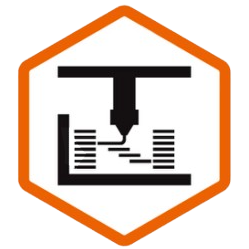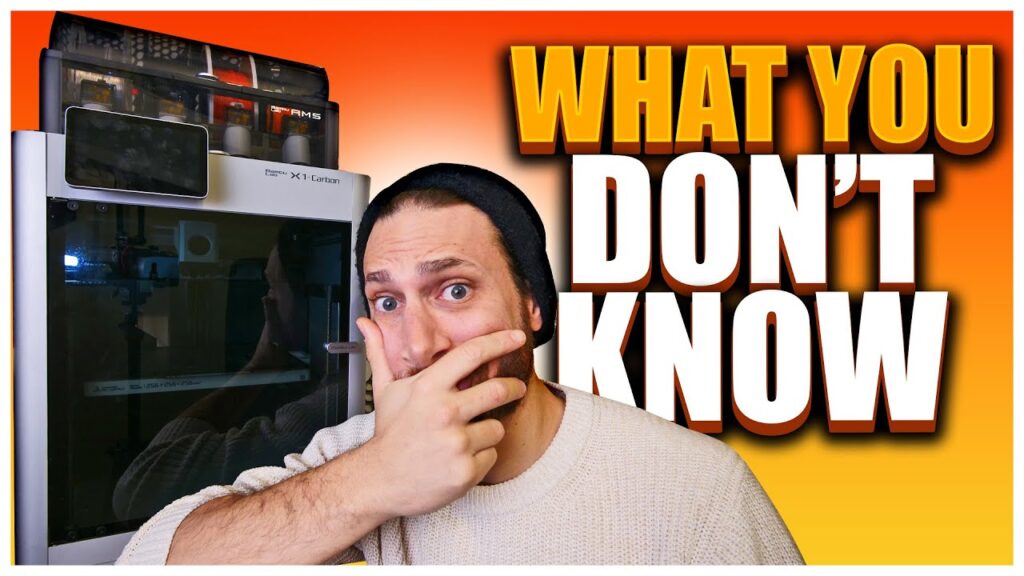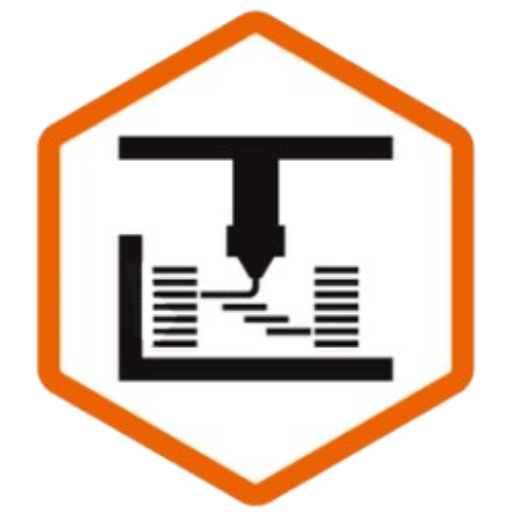In this article, I’m going to share with you my TOP 15 3D Printing apps and integrations for creating the ideal 3D Printing workflow.
Whether you’re a complete beginner or an advanced 3D Printing hobbyist, you’re sure to find something to level up YOUR 3D Printing game.
Background
Unless you’re exclusively running “closed ecosystem” printers like Bambu Lab or AnkerMake, there is a myriad of different apps, integrations, and plugins that YOU can use to improve your 3d Printing experience and workflow. Oh, and even if you ARE running on one of those printers, stick around to the end, because you’re going to be VERY surprised at how many of these apps and integrations still apply to you.
By the way, I’ve broken down this list into categories by function, so if you’re already a pro at, say, designing, and you have your own software of choice, feel free to skip around. And if you want to go DEEPER into any one of these subjects, I’ve actually done entire, in-depth videos and articles about nearly every one of these apps – which I’ll link you as we go along.
What’s more, this is just MY list of my own favorites, so if I’m missing one, or if you disagree, please let me know by dropping a comment below, and who knows, maybe I’ll do a video about that one, and give you a shoutout for the recommendation.
Ready? Here we go!
Finding & Downloading Models
OK, so I know that a website isn’t really an “app” or an “integration” – though these two do have their own appsת but I wanted to create a comprehensive, step-by-step list of my workflow from soup to nuts, and 9 times out of 10, that starts with finding the right ready-made model to 3D print.
Printables
Generally, my first “go-to” when I’m looking for a model is Printables.com by Prusa.
I know that there are model sites with more models, such as Thingiverse, model sites with one-click printing, like MakerWorld by Bambu Lab, and so on, but because Printables is the easiest to navigate, has the least junk on it, and has a really enticing reward system that allows you to get free filament – I generally prefer to source my models from Printables, if I can.
Thangs
If I can’t immediately find the model I’m looking for on Printables, I switch over to Thangs, which has a cross-repository search function, and which actually scans the geometry of models, so that you can, for example, filter out models that aren’t actually printable. This functionality also means that you can search for similar models based on geometry.
At this point, I should also point out that Thangs.com also has apps for iOS and Android, a Blender plugin, and a Desktop Sync app that will offers some incredibly powerful functionality, including the ability to automatically sync your models to the cloud, including revision history, as well as collaboration features for shared models. If you’re a proficient designer and want to have github style control over changes to your models, you definitely need to check out Thangs Sync.
Designing My Own Models
Thangs is great for searching the entire wide web, but often times, you just need to design something from scratch to suit your own needs and realize your own vision.
When that happens, there are two pieces of software I use.
OnShape
The first is OnShape, which is a cloud-based CAD software that’s incredibly powerful and easy to use.
Yeah, Yeah, I know what the haters are going to say – OnShape’s “free” hobbyist version makes all of your models public, and if you want them NOT to be Public, it will cost you $1,500 a year.
But personally, I’m a Hobbyist, and I make all of my models available for free online ANYWAYS, so I really don’t care.
I personally find it much easier to learn and to use than Fusion360, it runs much better on my Apple Silicon Macbook Pro, and I love that I can tweak my models on-the-go via the iOS app, or share them with members of my Discord like a Google Doc, so they can modify them and collaborate with me in real time.
At this point, I use OnShape for virtually ALL of my functional modeling – and I did an entire review about WHY, as well as what it’s NOT good for, which you can check out right here.
Blender
With that said, you’ll note that I qualified my statement: I use OnShape for all of my FUNCTIONAL modeling, but for other things, such as organic modeling, or modifying existing designs quickly and easily, most people would agree that Blender is going to be a much better choice.
I hate the fact that I need to recommend you learn the basics of two different tools, and yes, you can use either one of them to accomplish anything you want with enough practice and enough upgrades and plugins, but the simple fact is that each of these tools are designed with a different use case in mind, and you really want to be at least proficient in both.
You wouldn’t use a jig saw for straight cuts, but you also can’t get by with only a table saw in your workshop. Same deal here.
Slicing
So you’ve got your model, and now you’re ready to slice it for 3D printing. Great!
Today, more than ever, you have a TON of choices when it comes to slicers.
The usual suspects, like PrusaSlicer, Cura, and Simplify3D, plus a whole slew of offshoots and modifications from different companies and parties, such as Bambu Studio, SuperSlicer, Qidi Slicer, Creality Print, AnyCubic Slicer, AnkerMake, and many, many more.
OrcaSlicer
For a while there, I was using different slicers for each of my different printers: PrusaSlicer for my Prusa, Bambu Studio for my Bambu printers, and so on. That is, until I discovered OrcaSlicer.

OrcaSlicer combines all the great improvements of Bambu Studio, which itself is based on what I consider the best slicer, PrusaSlicer, but adds much more, such as the ability to add any printer you want.
It allows you to manage your printer from within a tab in the slicer, has additional customization and tuning options that don’t exist in Bambu Studio, and more.
In fact, I made an ENTIRE article about why I switched to OrcaSlicer, and since then, it’s only gotten better.
Yes, there are still some small, esoteric features that force me to keep PrusaSlicer on my computer, such as the ruler function (hint hint, SoftFever!), but otherwise, I’m using OrcaSlicer for 100% of my FDM printing needs – even when I test a printer that comes with it’s own slicer, like the Creality K1 or Qidi X-Max 3.
Printing
In addition to model repositories and slicers, you also have more choices than ever when it comes to Firmware and printer interfaces.
In the past, I made a list about all of my favorite plugins for Octoprint, which was the long-reigning champion for people who want to connect their printer to their network and add smart functionality.
Klipper + Mainsail
These days, though, I prefer to run Klipper on every one of my printers that support it, because it’s easy to learn, loads faster, has a lot less clutter and noise, has a huge community of people you can turn to for answers, and really excels at things like input shaping, custom macros, and connectivity.
After all, there’s a reason most new printers are shipping with some form of Klipper out of the box. Now, there are multiple choices of web interfaces for your Klipper printers, but I run Mainsail on most of mine, because I want to standardize all my printers to the same look and feel.
I’m not going to go too deep into Klipper in this article, or how to convert your printer to Klipper. There are dozens of great videos and tutorials out there on how to do it for most of the common and compatible printers.
I will, however, point your attention to a recent article I made, where I share the 10 must-have plugins and upgrades I make to every Klipper printer I own, in case you want to go further down the rabbit hole of customizing and upgrading this specific item on the list.
Remote Access
One of the single most important upgrades I made to each of my printers is the ability to view and control it remotely. This not only allows me to leave the printer running without fear of failures, but also empowers me to start prints remotely should I get the urge.
Yes, you technically can set up a proxy connection like TailScale and do this for free, but personally, I’m not so savvy with network security, and like most people, I can’t be bothered.
OctoEverywhere / Obico
That’s why when it comes to enabling remote access on your printer, there are two major players in the game: OctoEverywhere and Obico. Both of them allow you to create a secure tunnel into your Klipper or Octoprint enabled printer, so you can view the camera feed, control the printer, start and stop prints, and more. What’s more, each of them offer AI spaghetti detection, which affords you an extra layer of protection in case you want to leave your printer running overnight or even over a long weekend.
Each of these have different pros and cons, such as being more affordable for more printers, or having their own dedicated and sophisticated mobile apps, complete with things like home screen widgets. I actually did an entire video about remotely accessing your 3D Printer, including some tips and tricks for these services, which you can check out here:
I also had the founders of both OctoEverywhere and Octoprint on The Infill Podcast, So here’s a link to a playlist of episodes, where you can check both of those out, if you want!
Mobile Apps
OK, so we’re printing, our printer is connected to the web… and we’re ready to go out into the real world and do whatever it is people do when they leave their houses. Which app is best? Because there are a lot. But personally, here are some that I like:
OctoPod
The first one on my list is OctoPod, and it’s one that I’ve talked about before. The reasons for this are manyfold. First, it allows me to connect printers from any service, such as my own Tailscale installation, OctoEverywhere, Obico, or whatever.
Second, at least for iPhone users, it is the best app I’ve discovered in terms of taking full advantage of the various tools that Apple makes available to developers: it syncs with your apple watch to allow you to preview or stop your prints on there, it allows you to add interactive, live widgets of your printers to your home screen, and it even has an Apple TV app!
They even aded the relatively new functionality for Live Activities, so you can see a little chip throughout your phone experience with information on your print. Pretty cool. The only critique I have of this one, honestly, is that the interface itself it’s all that pretty, no matter which theme you choose.
OctoApp
By the way, for the Android users in the audience, I will also mention OctoApp by my friend Christian Wuerthner, who I ALSO had on The Infill Podcast.
His app has a lot of the features I mentioned before, from widgets and OctoEverywhere integration and WearOS compatibility. If you’re an Android user, get an iPhone. But until then, use OctoApp!
Obico
By the way, I mentioned that the interface for OctoPod isn’t the most gorgeous, so I want to point out that Obico, who offer the remote access service I mentioned before, also have an amazing mobile app, and their user interface is gorgeous in my opinion.
The only thing is, it will only work with printers you link through Obico, and you can only link one printer for free, last I checked.
Joint
There’s also a newer app called Joint, which is specifically targeted at Voron users, and touts a more pleasant mobile experience than other apps.
Unfortunately, I am unable to play around with it too much because I’m away from my printers and they’re all unplugged, but their demo did look promising, and I particularly like how they integrated the dynamic island functionality.
Advanced Integrations
If you’ve made it this far, you must be a diehard – hey, I appreciate you. So let me reward you with a really advanced integration, though Zach Freedman unfortunately beat me to it in a recent video.
HomeAssistant
That advanced integration is called HomeAssistant. Well, it’s not an integration.
It’s a smart home platform that you run off a raspberry pi. It has plugins to manage and automate everything, from your smart lights to your AC unit to your Tesla and everything in between.
What’s unique about HomeAssistant, though, is that it actually makes your home “smart.” See, controlling your lights from your phone or Alexa isn’t smart… it’s just web enabled.
But with HomeAssistant, you can actually make your home SMART – meaning that it can monitor your behavior and predict your needs without needing additional input. I, for example, have automations that close the blinds in my living room when I turn on the TV, but only if the sun is still above the horizon. Pretty slick, huh?
But what does all this have to do with 3D Printing?
Well, fortunately for us, there are HomeAssistant plugins for Bambu Lab printers, Klipper Printers, and Octoprint. These plugins, which, unfortunately I can’t show you because I haven’t had time to properly set them up, both read information from your printers AND allow you to push commands and information TO your printers.
So not only could you create a custom dashboard with all of your printers, times remaining, temperatures, and all that… but you could also create sophisticated automations based on that information.
You could, for example, set Alexa to automatically announce when each printer is done, including useful information. “Jonathan, your Bambu Lab X1 Carbon just completed printing ‘useless object 07541.’ The total print time was 37 minutes and 42 seconds.”
You could program different light strips in your enclosure to change color as your print progresses, or flash when there is an error with your printer. You could program your printers to turn on automatically in the morning when you walk into the room, and turn off automatically if a print finishes after 10pm.
I’ve even used HomeAssistant’s StreamDeck integration to control my 3D printers from my Elgato Stream Deck, loading up that profile whenever OrcaSlicer is the frontmost app on my computer.
The possibilities are endless, and like I said, I just haven’t been able to justify really going down this rabbit hole, because it is a time-consuming one.
Conclusion
So there you have it, my top 15 apps, integrations, and utilities for leveling up your 3D printing workflow.
I want to take a moment to once again thank you guys for the outpouring of concern and support for myself and my family, it really warms our hearts, and keeps us going during these difficult times. I love you guys, For real.
That’s all for this week, but I’ll see all of you on the next layer.