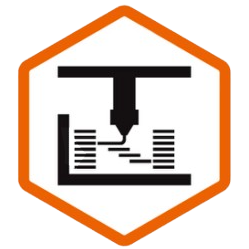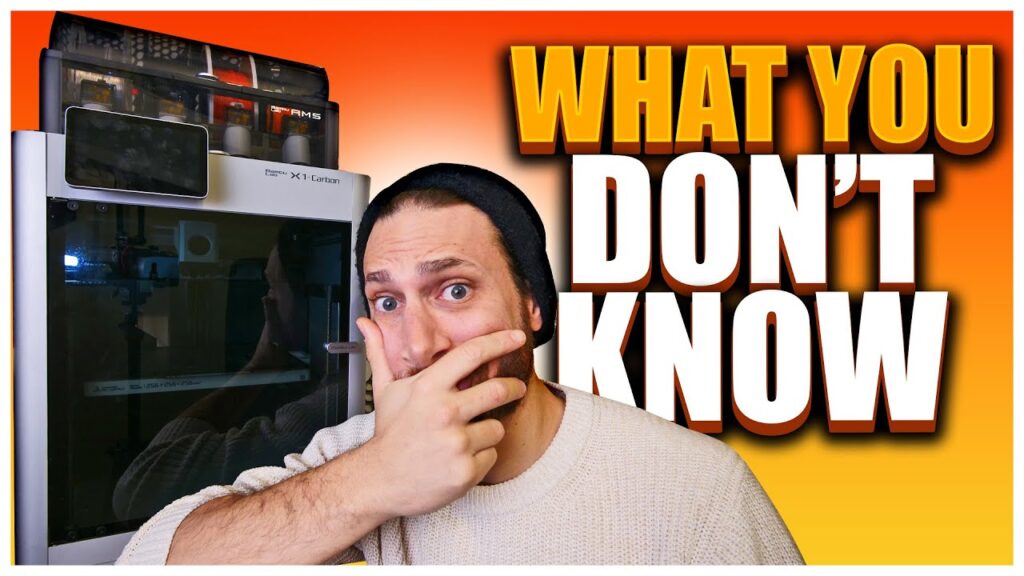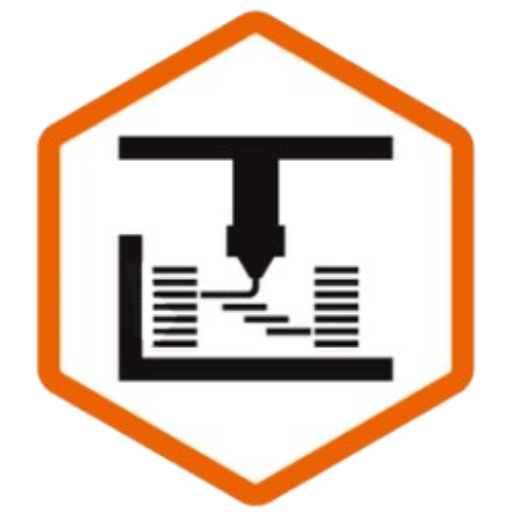In this article, I’m going to share the absolute BEST Octoprint plugins to level up your 3D printing experience.
And no, it’s not because my office is too messy to record anywhere else. At least not entirely…
Let’s dive in!
What is Octoprint?
For those of you who don’t know, let me first explain what the heck “Octoprint” is, at a high level.
Octoprint is a free, open-source application that allows you to connect your 3D printer to a computer – any computer, including a simple, dedicated raspberry pi.
The benefits of this are manyfold.
First, it takes any “dumb” 3D printer and adds smart features to it like Wi-Fi connectivity, a camera, and the ability to monitor your prints from afar.
It also allows you to upload files without using SD cards and things like that. Plus, it gives you a much easier interface for doing things like preheating, selecting which file to print, and much, much more.
Which is a great segue into our first “must-have” plugin:
My Personal Best Octoprint Plugins
UI Customizer
I know, I know, beauty is in the eye of the beholder, but frankly, I have always found the default Octoprint interface to be really ugly, and it’s not only aesthetics.
Before we add other plugins, we want to fix and clean up the interface so that we can cram in more stuff without it being overwhelming or disorganized.
That’s where UI customizer comes in.
Sure, there are other plugins that allow you to “skin” the octoprint interface, but UI customizer allows you to move things into tabs, change various aspects of the user interface, and much, much more. I highly recommend it, especially if you, like me, enjoy “dark mode” apps.
Dashboard
The next plugin you’re going to need to download is called Dashboard. It allows you to create a dashboard of your printers key stats such as fan speeds, temperatures, layers, and more.
This is especially helpful for monitoring what’s going on with your printer at a glance.
Of course, you can customize what you want to see and where. Definitely a must have.
Slicer Thumbnails
Ok, before we move on to the more “functional” stuff, let’s just add one more aesthetic one, that really improves quality of life.
It’s called slicer thumbnails, and it will display a thumbnail of whatever it is your printing on your octoprint interface – which is going to be REALLY useful for one of the plugins I’m going to share down the line.
All you need to do here is install the plugin and configure your slicer profiles to send thumbnails in whatever size you want. It works with all major slicers, and voila! You can see what you’re printing! Amazing.
Cancel Objects
With the aesthetics out of the way, let’s talk about adding some functionality to your printer, and I’m not going to beat around the bush, this one is the single most useful of all, and it will save you a TON of time and a TON of filament.
It’s called “Cancel Objects,” and it does exactly what it sounds like – as do most of the plugins on this list.
What’s cool about this plugin is that by configuring your slicer to label objects in the G-Code, you can selectively cancel specific objects mid-print if one of them fails rather than canceling the entire print for fear of that one object moving around and destroying the rest of the print.
This one alone has saved me literally kilos of filament, and I know you’re going to enjoy it as much as I do.
OctoEverywhere

By the way, on the topic of saving failed prints, let’s talk about remote access.
By default, your Octoprint installation is limited to your local network, meaning that if you leave your house, you lose access to it.
Sure, you could send up a VPN tunnel into your home network, but that is a bit over my head, and I worry about internet security if I do that.
Instead, I recommend that you check out OctoEverywhere, a FREE plugin that just so happens to be this video’s sponsor.
OctoEverywhere is a plug-and-play addon that allows you monitor and control your printer – or printers – from anywhere in the world, quickly, safely, and securely.
It works with any app or interface you want to use, such as mobile apps OctoPod, Apple TV apps, or just the standard web interface.
You can stream your webcam, upload files, get notifications to your favorite messaging apps, and more.
Best of all, they recently launched their “Gadget” AI, which is an AI print failure monitoring solution which will pause your prints and alert you if they look like they are failing.
You can even share a live feed of your 3D Prints with your friends, family, or customers, so they can see the print as it progresses.
What I love MOST about OctoEverywhere is just how affordable it is. You can use the basic feature set for FREE – yes, FREE – or add up to 5 printers and more advanced functionality for just $2.99 a month.
That’s a total bargain for everything you’re getting, so I highly recommend you check them out.
PrintTimeGenius
So we talked a bit about AI with OctoEverywhere, and that reminds me of another plugin we really need to add: PrintTimeGenius.
Have you ever noticed that your slicer’s estimates of print times are wrong? Well, printtimegenius is a learning algorithm that will learn how fast your printer actually prints as you go, and then, it gives you accurate print time estimates.
This is super helpful for so many reasons – and best of all, it costs you nothing.
FileManager
So you’re uploading G-Codes remotely, printing stuff at a faster clip than ever before. Pretty soon, you’re going to have a sea of files, and this is super overwhelming!
By default, Octoprint only allows you to delete one at a time, and then it needs to refresh in between each one.
With FileManager, you can add checkboxes next to the files, selecting as many as you want, and then delete them all at once. It might seem like a silly little thing, but man, it saves time between deleting and scrolling through a million gcode files to find the one you’re looking for.
Octodash + Octodash Helper
Speaking of saving time, wouldn’t it be super convenient if instead of needing to go to your computer to select those Gcode files, or preheat your printer, or all that type of stuff, you just had a touchscreen right on your printer?
And not just a touchscreen that works with your printer’s functions like the Prusa Mini or newer Ender 3s, but a touchscreen that allowed you to interact with all the features of Octoprint, such as choosing Gcodes, filament management, and more?
This is especially useful if your printer doesn’t have a touch screen, and fortunately, you can add one for a few bucks, and print a housing for it. T
o make it all work together, you just need Octodash – which you’ll have to install from the command line – and OctoDash Helper.
You can then configure the quick menu buttons, adding new functionality like homing, cool-down, and more, with just the click of one touch button.
No more thumbing around with the turn knob!
Oh, and remember how I mentioned that the Slicer Thumbnails would come in handy soon? Well, you can get them to display right on the touch screen with OctoDash. Enjoy!
Octolapse
Alright, let’s get a little more advanced.
You’ve probably seen a lot of those “smooth” timelapses where the print seems to magically grow out of the bed, with the printhead out of the way.
This isn’t possible with the default, built-in timelapse functionality that ships with Octoprint, so you’ll need to download OctoLapse for that. Octolapse works by moving the print head out of the way at the end of each layer, so that a photo can be taken of the print progress without any obstructions.
Michael Laws over at Teaching Tech has done a great tutorial video on how to use and configure it, and you should definitely check it out, because there are a LOT of settings you’ll want to play with if you want to get the absolute best results, both in terms of not messing up your print quality, and also in terms of your camera’s focus, exposure, and so on.
Timelapse Purger
As soon as you start tweaking and testing your OctoLapse settings, you’re going to quickly find that you have a TON of old timelapses accumulating on your storage, taking up space.
Personally, I would ALWAYS forget to delete these until I had no more storage, so I installed Timelapse Purger, and configured it to automatically remove timelapses after a set amount of time.
I love automation, and the less silly menial tasks like deleting old files I need to do, the better.
Webhooks & HomeAssistant Discovery
Speaking of automation, one of the coolest things you can do is connect your Octoprint installation to other things.
That could be Zapier, if you use Webhooks, to log information in other apps around the web about your prints.
You could tweet every time you’re printing something new, or make a spreadsheet of your print times.
Plus, with HomeAssistant Discovery, you can link Octoprint to your smart home, so that you can change the color of the lights in your room when a print is done, or announce print completion on your smart speaker.
If you’re an automation geek like me, you’ll love seeing your print status in your smart home dashboard, and I’m sure there are a million and one things you can do with webhooks to connect your printer and push information to different devices or parts of the web.
Firmware Updater
This is a geeky one, but one that has saved me a bunch of times, because personally, it’s a pain in the butt for me to connect the right cable to my printer, take my laptop over there, find the right app to update the firmware, and blah blah blah.
Fortunately, with FirmWare Updater for Octoprint, you can use your raspberry pi (or computer, or whatever is running Octoprint) as the computer that updates your printer’s firmware.
And since they’re already plugged in, you don’t need to do any wiring. just upload the new firmware, configure the settings, and BOOM. off you go.